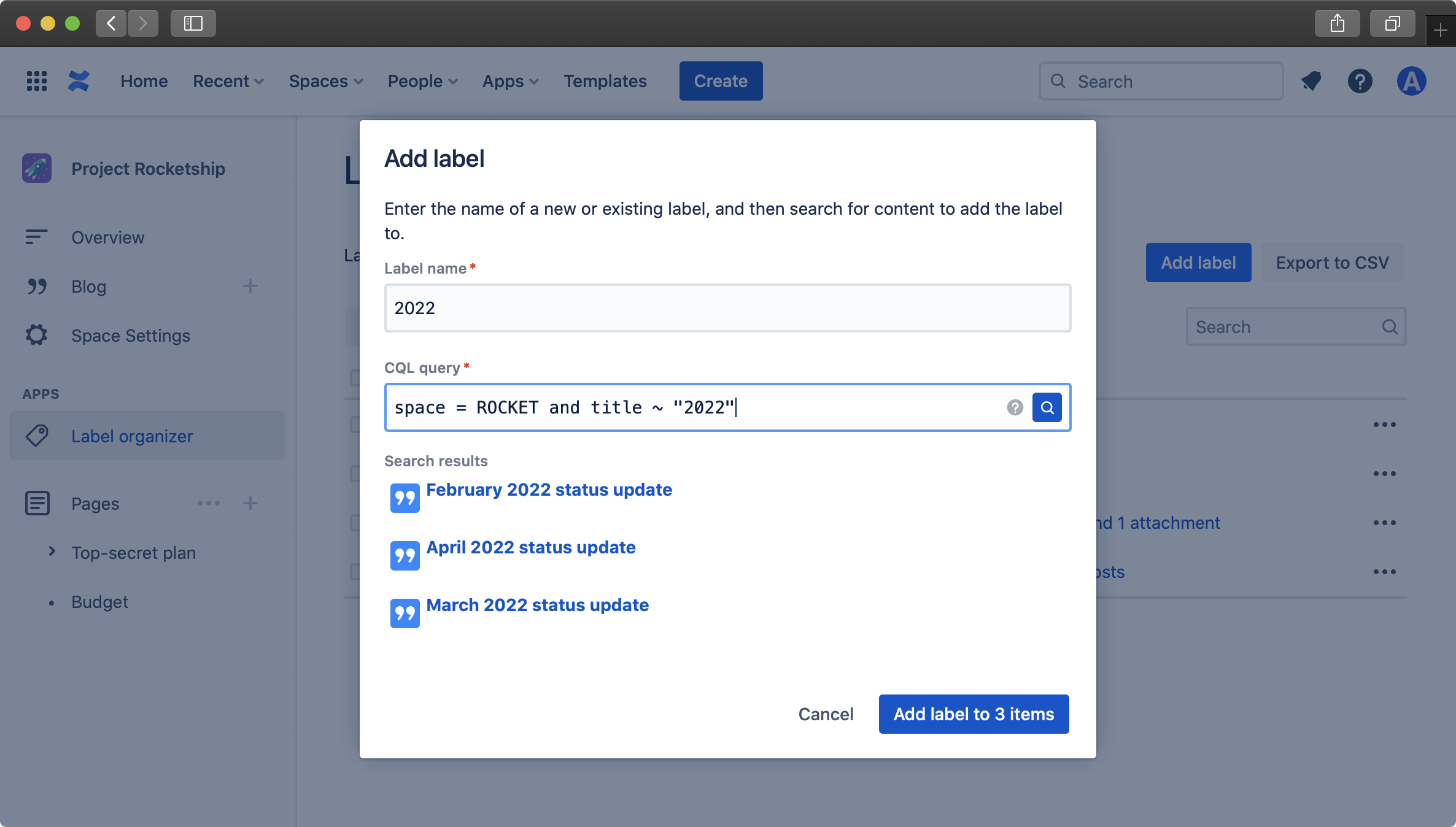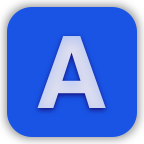Label Organizer for Confluence Cloud Documentation
Label organizer for Confluence improves your experience using labels in Confluence. It provides a simple control panel which allows you understand where your labels are being used, as well as powerful functionality to cleanup and organize labels in bulk.
To get started organizing your labels, open a space and click on the "Label organizer" section of the space sidebar.
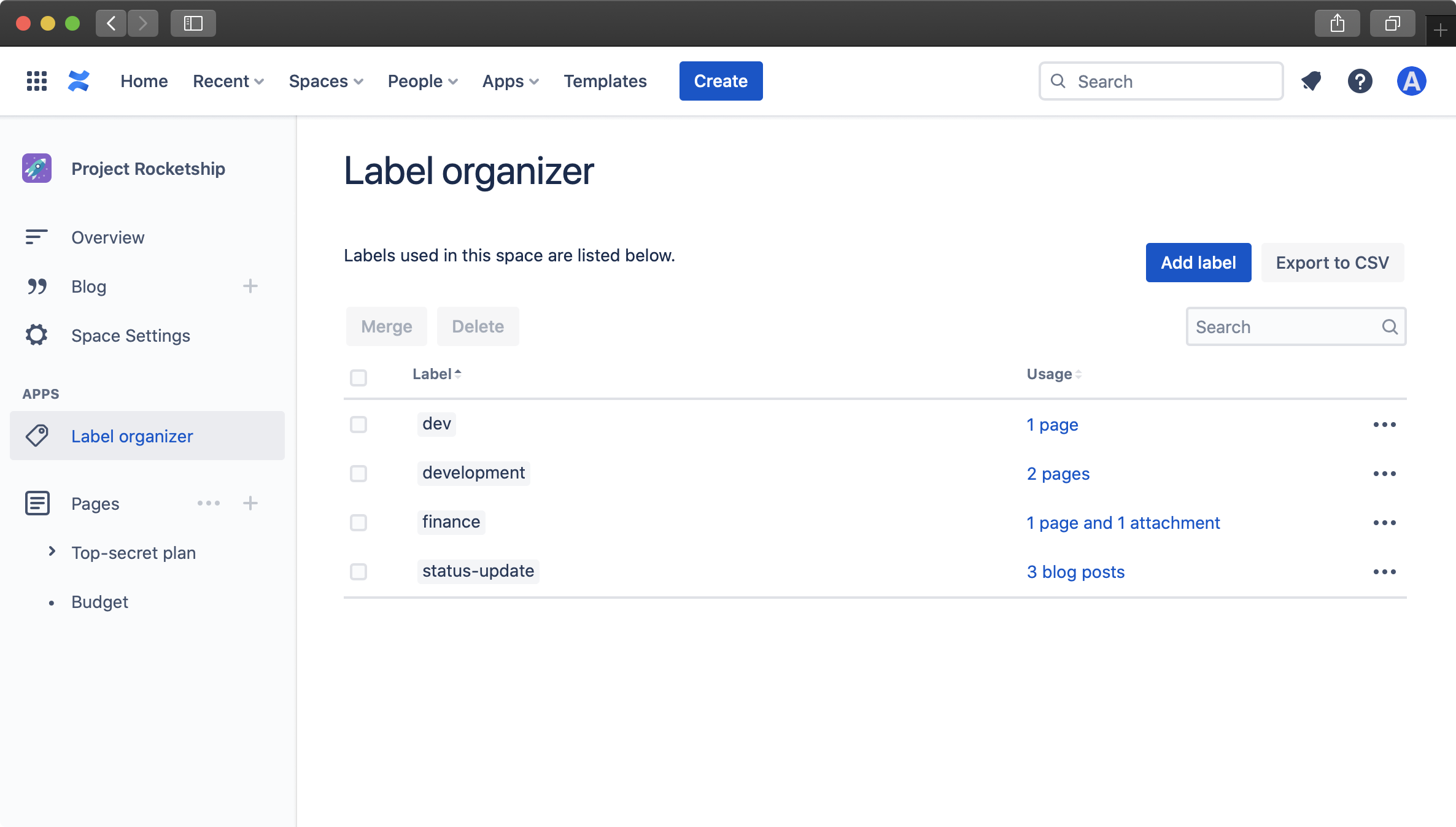
Here you're able to a see a list of all the labels that are used in that Confluence space, as well as the number of pages, blog posts and attachments that the label is assigned to. In order to see a list of these blog posts and attachments, click on the "See usage " link. This page will then open a browser tab showing the "Labelled content" page in Confluence. To return to Label organizer, simply close this new tab.
Please note that if you have used the Confluence API to add labels to content, only labels with the global prefix will be shown in Label organizer.
In addition to viewing all labels used in a single Confluence space, you can also view and organize all labels that are used throughout your Confluence instance by going to Label organizer in Global settings:
- Click on the gear icon in the top-right section of Confluence
- Expand the "Apps" section in the sidebar on the left
- Click "Label organizer"
In order to filter the list of labels shown in the table, click on the search box and enter a search term. This will filter the items in the table to only show labels that contain the search term.
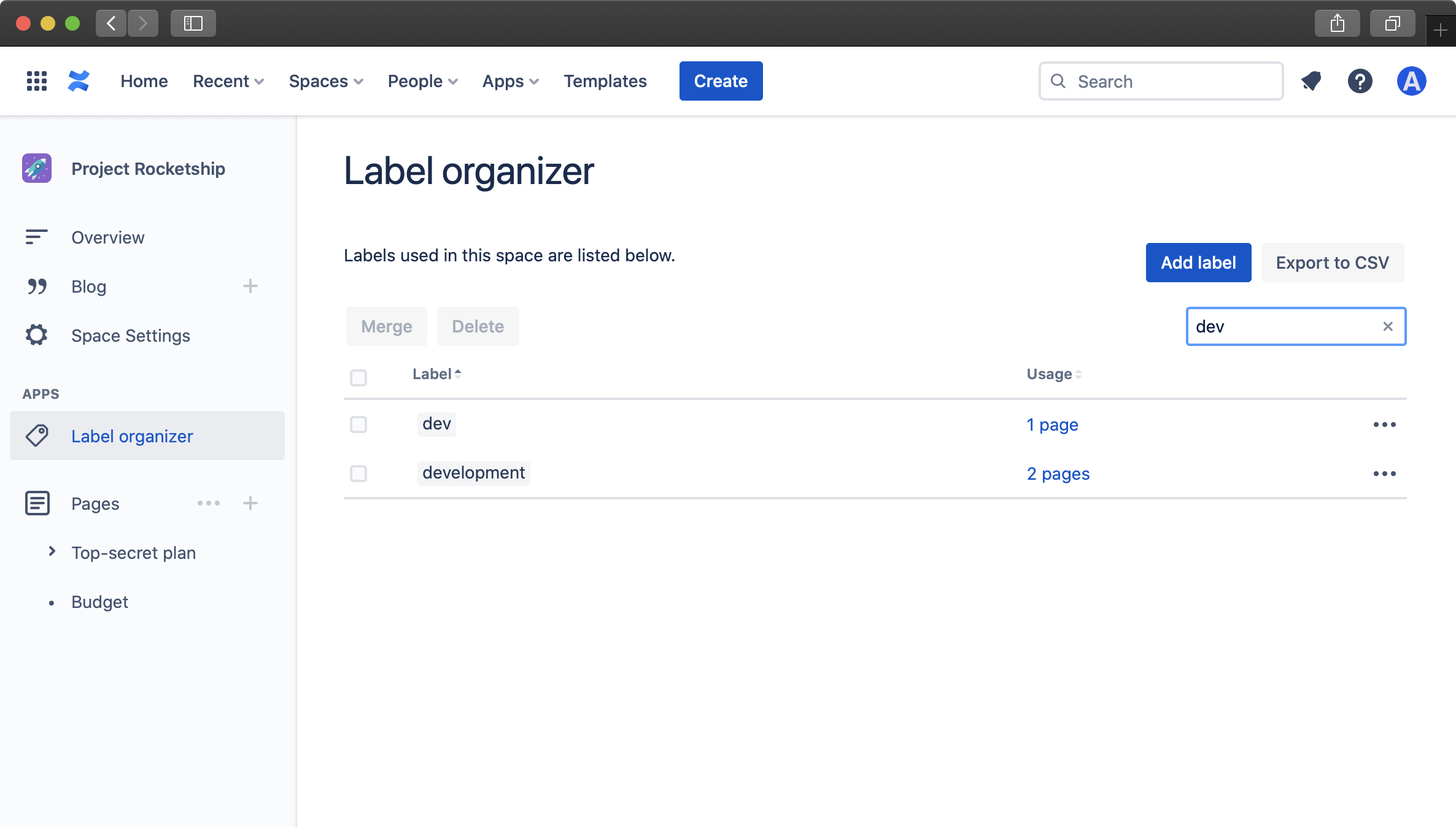
When using Label organizer in a specific Confluence space, editing labels (deleting, renaming and merging labels) will only apply to content in the space that you're viewing. To edit labels globally, use Label organizer in the settings section of Confluence.
To delete or rename an individual label, click on the three dots at the end of the table row and select either "Delete" or "Rename".
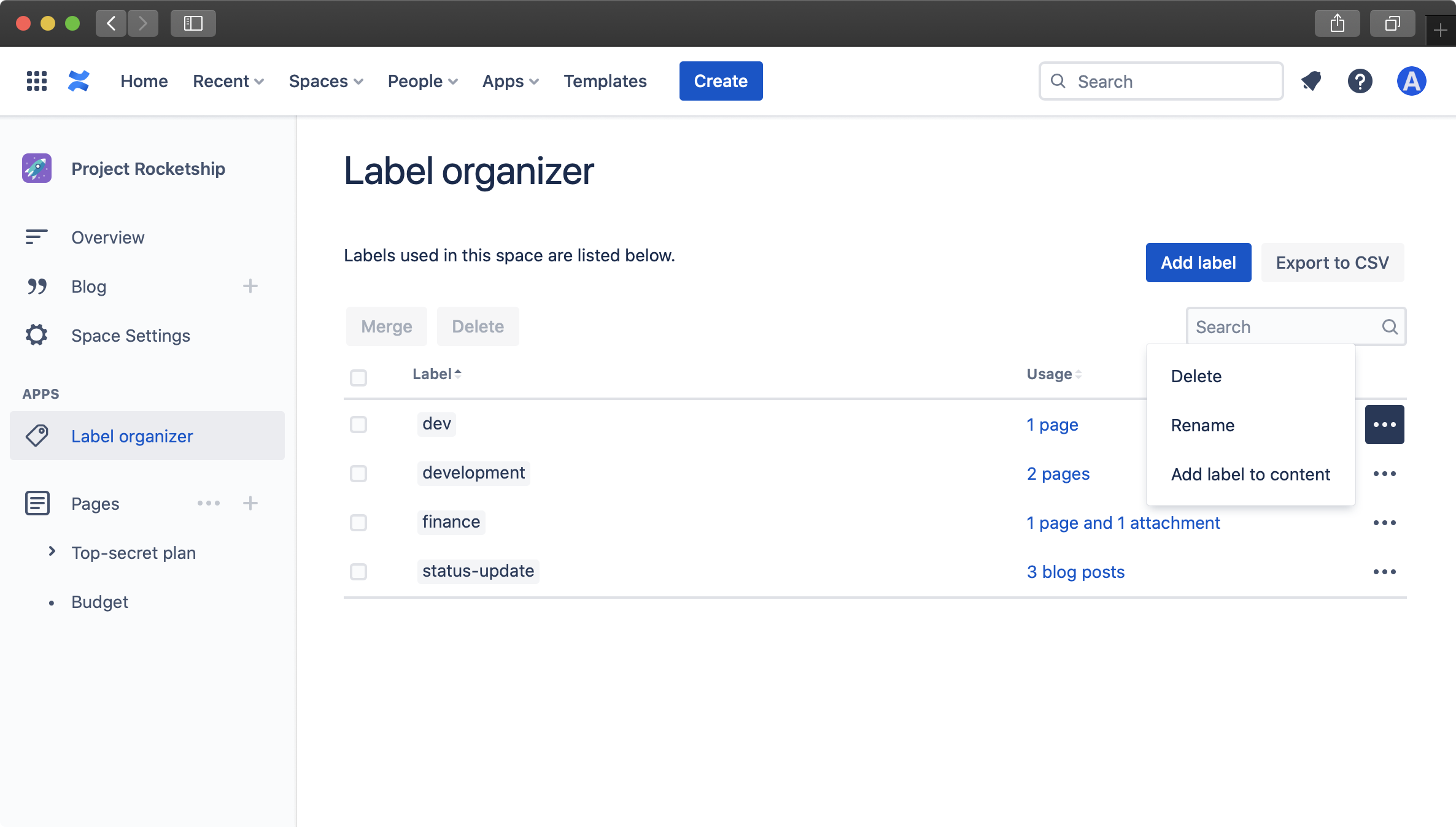
When deleting a label, you'll then be prompted to confirm the label that you're deleting. When renaming a label, you'll be prompted for the new label name that you'd like to rename the label to.
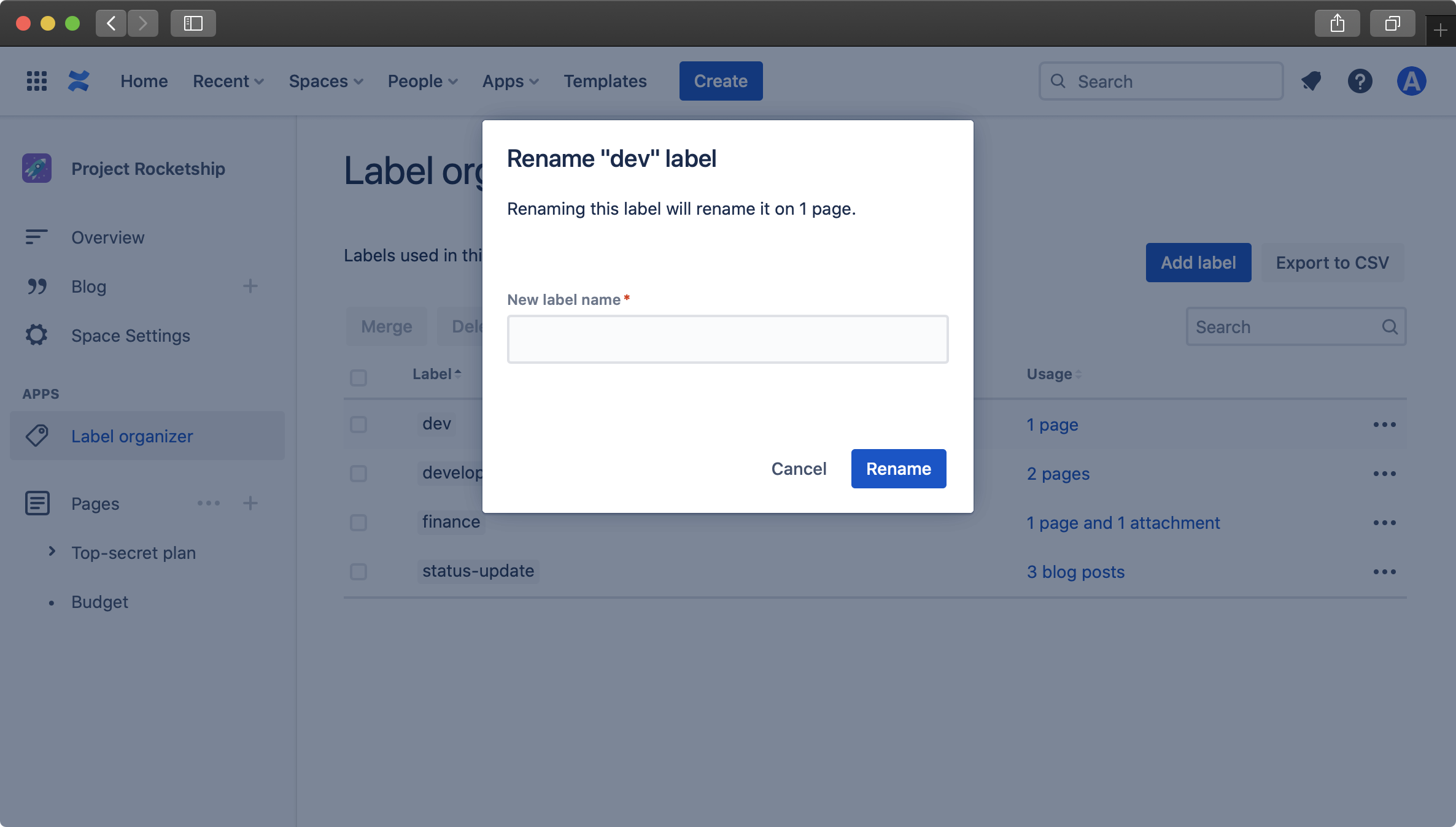
Deleting or merging labels multiple labels together can be done by clicking the checkbox on the left side of several labels and selecting either "Delete" or "Rename".
When deleting several labels, you'll then be prompted to confirm the labels that you're deleting. When merging several labels together, you'll be prompted to select that label that all selected labels should be merged into.
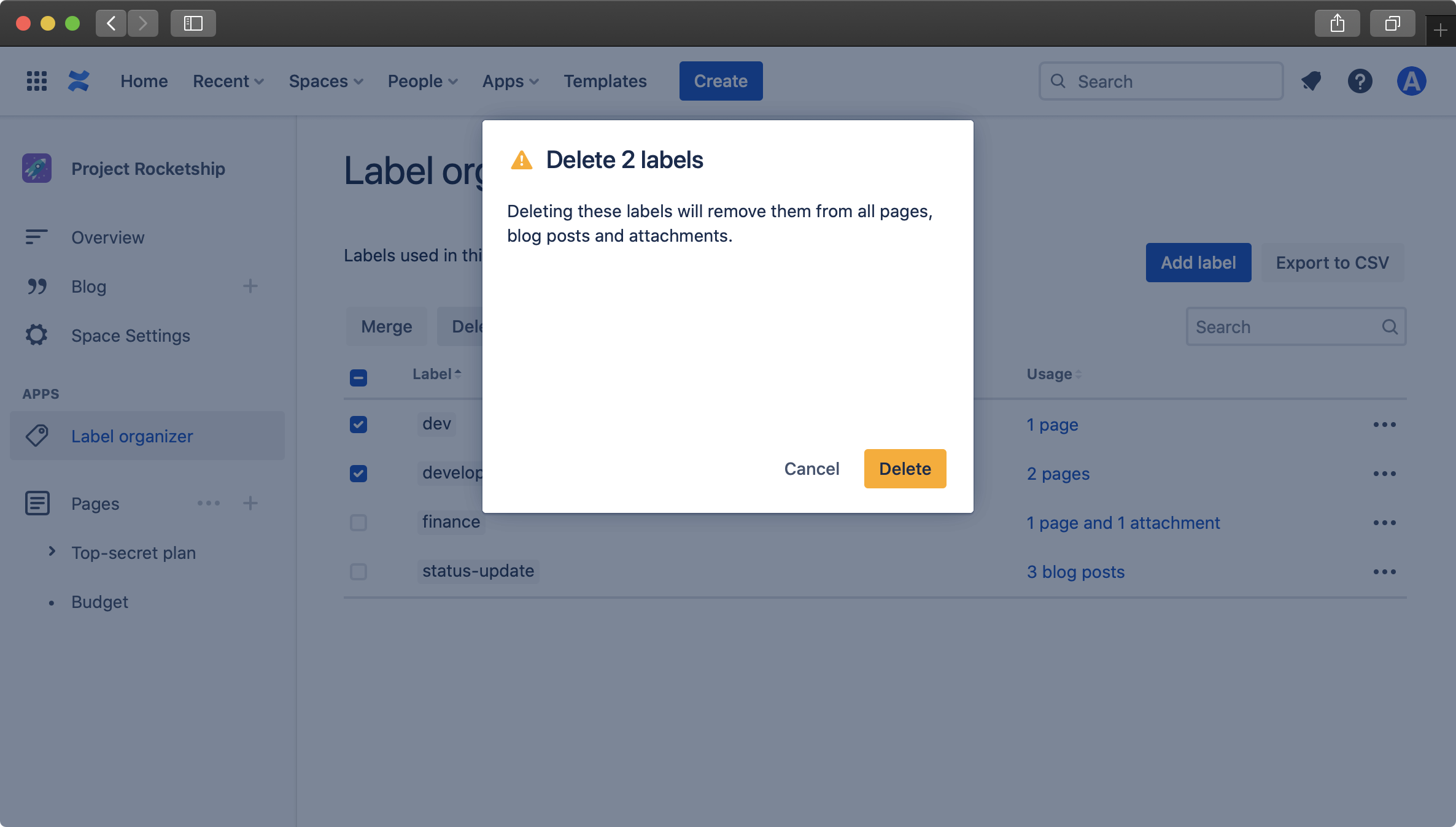
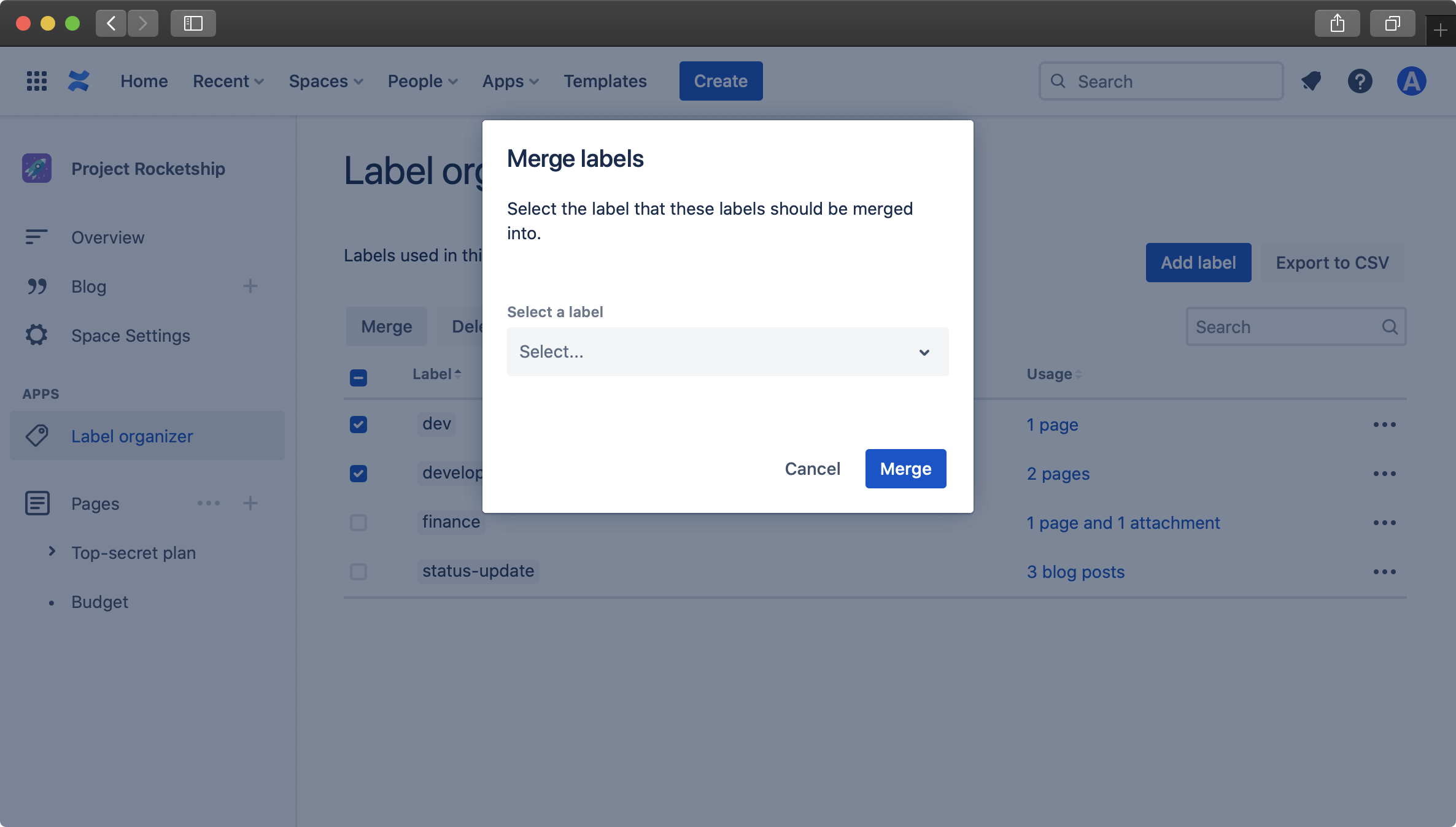
To add a label to pages, blog posts or attachments, either click the "Add label" button from the main screen, or click on the three dots at the end of the table row
Then enter a label name (if adding a new label) and enter a CQL search query. If you need help with the CQL search syntax, click on the question mark icon in the search field.
Once your search query is ready, click on the search button and a list of results will be returned.
If you're them happy with the list of results that the label will be added to, click on the "Add label to items" button.