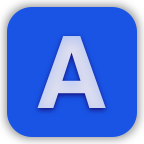Export to Markdown for Jira Cloud Documentation
Export to Markdown for Jira Cloud allows you to easily export your Jira work items to Markdown.
To get started, open an work item and click on the three dots in the top-right of the Jira work item.
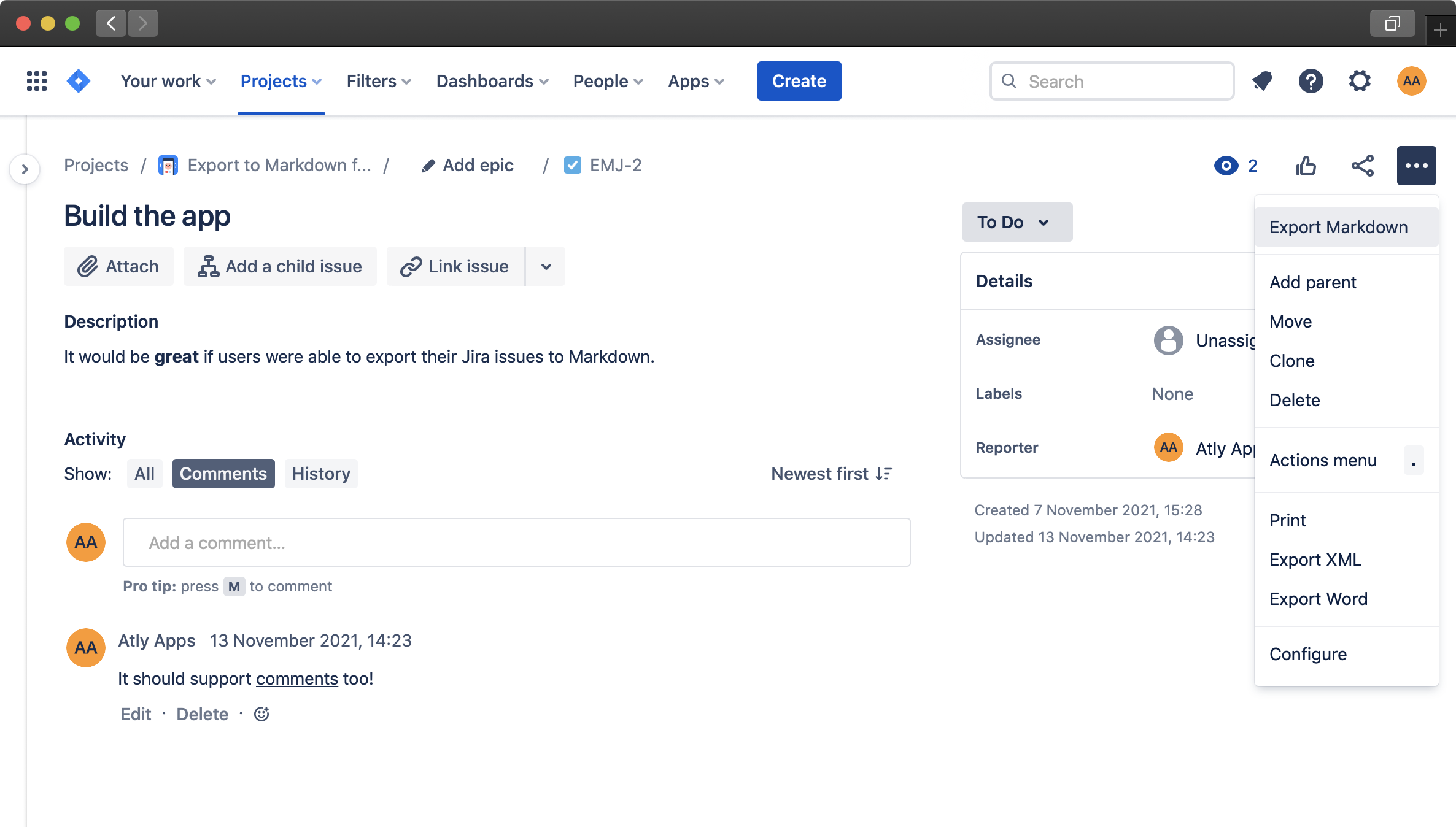
Then select "Export Markdown" and you'll be shown a modal dialog.
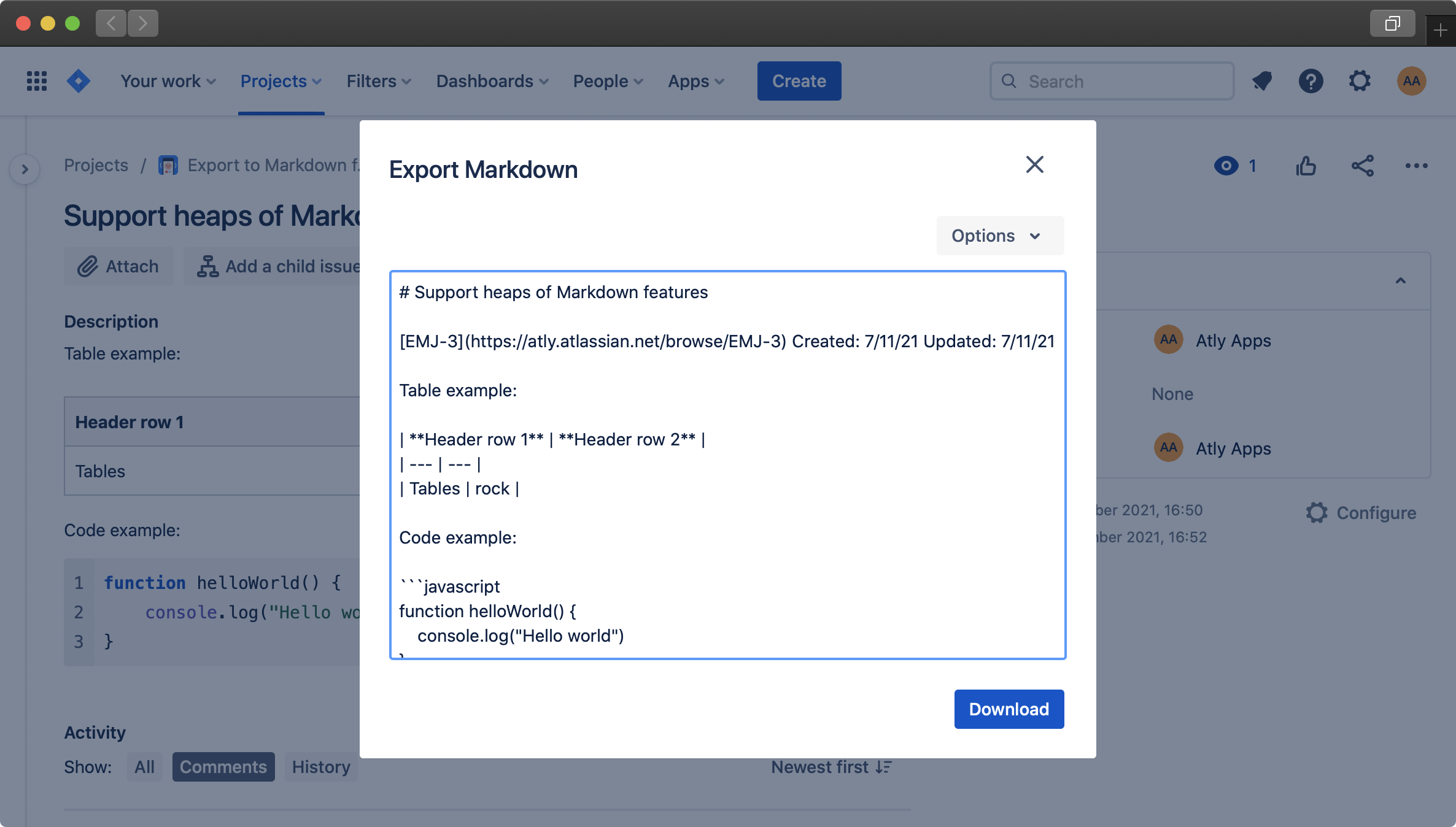
From the "Options" menu in the modal dialog, you can configure the following options:
- Include comments
Enabling this option will include user comments in the exported Markdown
- Include work item fields
Enabling this option will include work item fields in the generated output (such as work item status, project and components)
- Use HTML when required
Enabling this option will include HTML in the generated output for content that can't be represented in Markdown (such as underline, superscript and subscript)
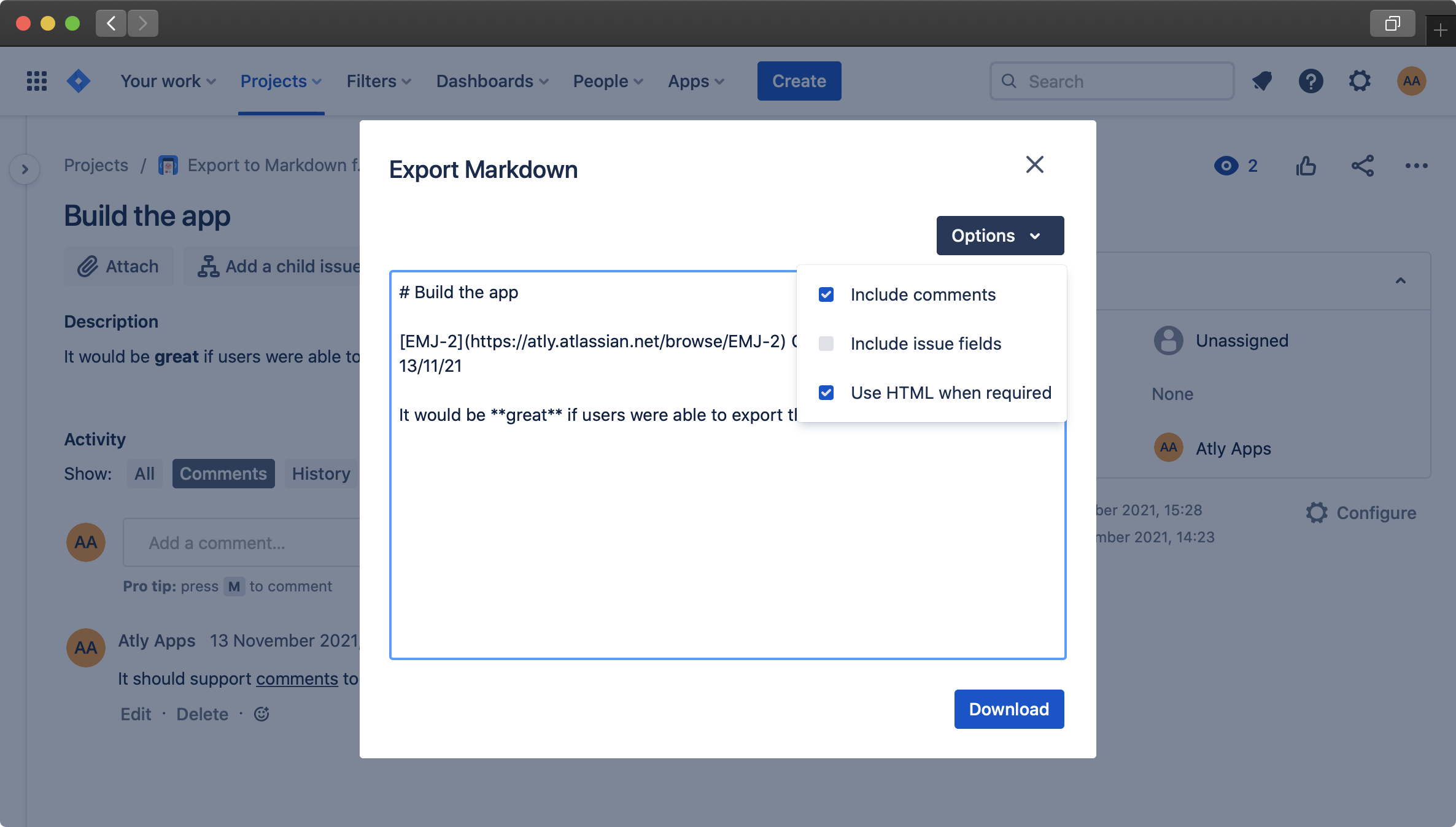
Once you're happy with the Markdown preview in the modal, you can then download result, or copy it to your clipboard.