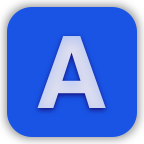Export to Markdown for Confluence Cloud Documentation
Export to Markdown for Confluence Cloud allows you to easily export your Confluence pages and blog posts to Markdown.
Support is available for both exporting individual pages and blog posts to Markdown, or exporting an entire space of content to Markdown (in a ZIP file).
To export a single page or blog posts to Markdown, click on the three dots in the top-right of the page or blog post.
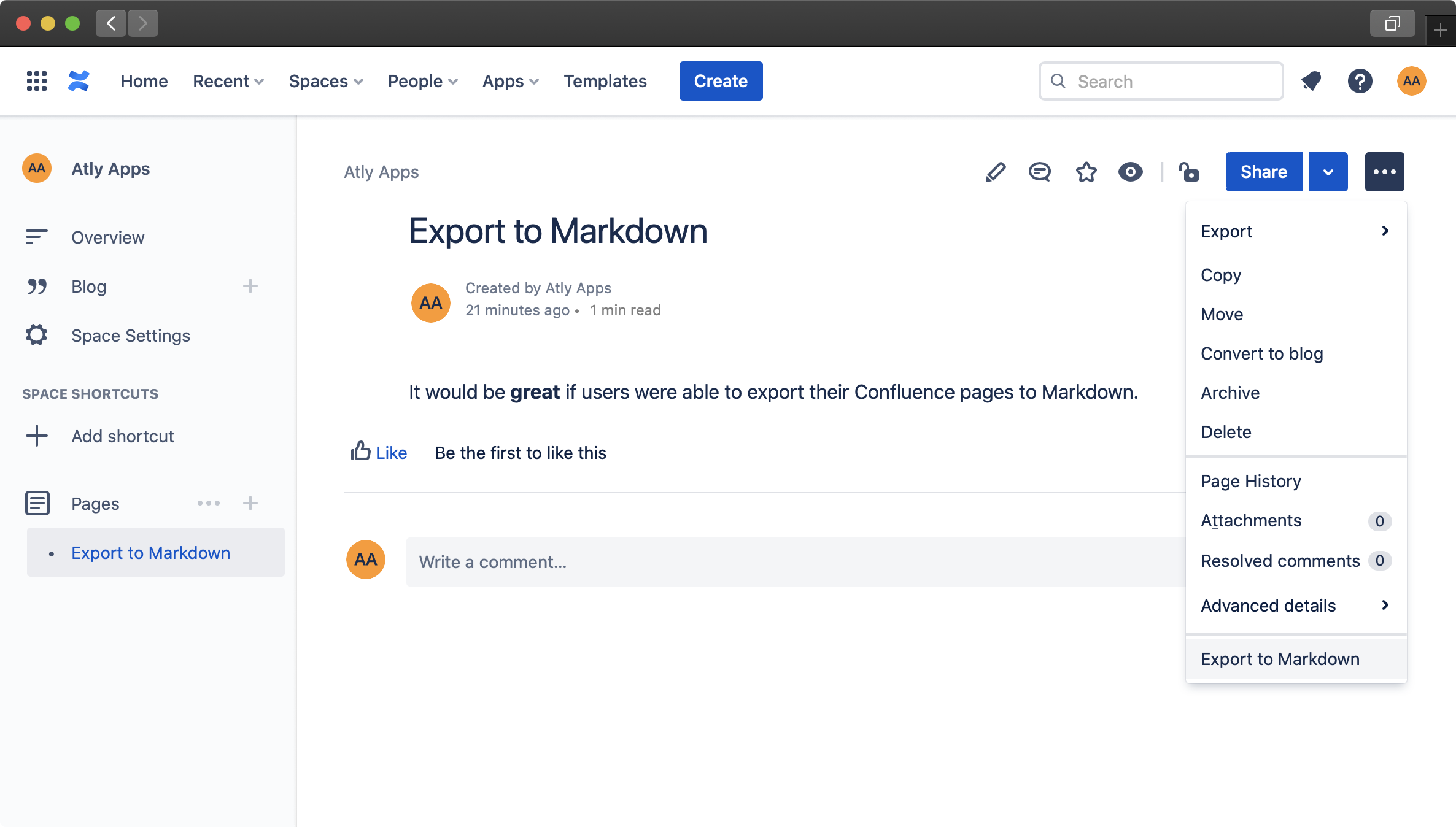
Then select "Export to Markdown" and you'll be shown a modal dialog.
From the "Options" menu in the modal dialog, you can configure the following options:
- Include comments
Enabling this option will include user comments in the exported Markdown
- Use HTML when required
Enabling this option will include HTML in the generated output for content that can't be represented in Markdown (such as underline, superscript and subscript)
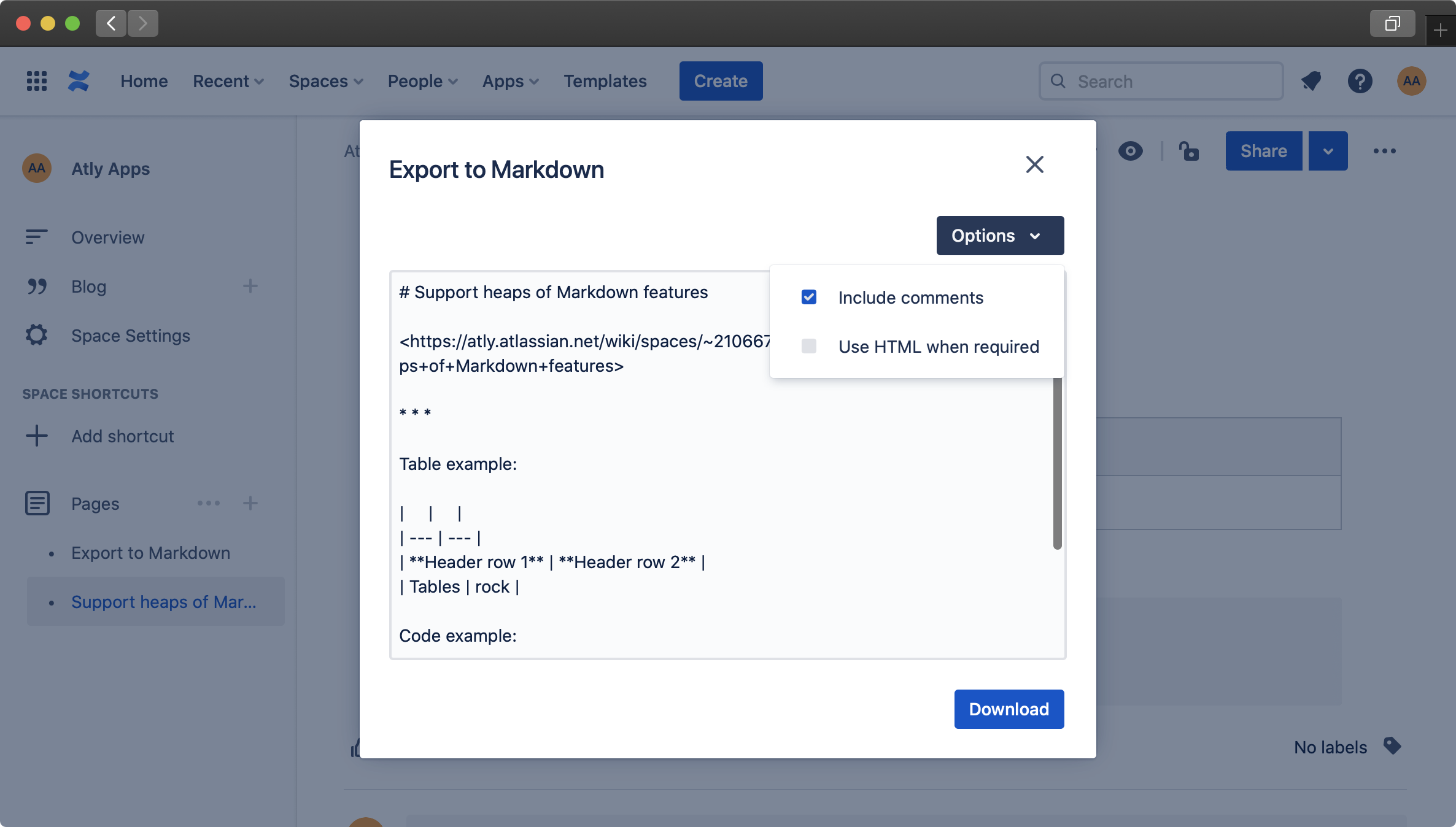
Once you're happy with the Markdown preview in the modal, you can then download result, or copy it to your clipboard.
To export a whole space to Markdown:
- When viewing the space that you'd like to export, go to "Space settings"
- Under "Integrations" select "Export to Markdown"
- Select your desired export options and select "Export"
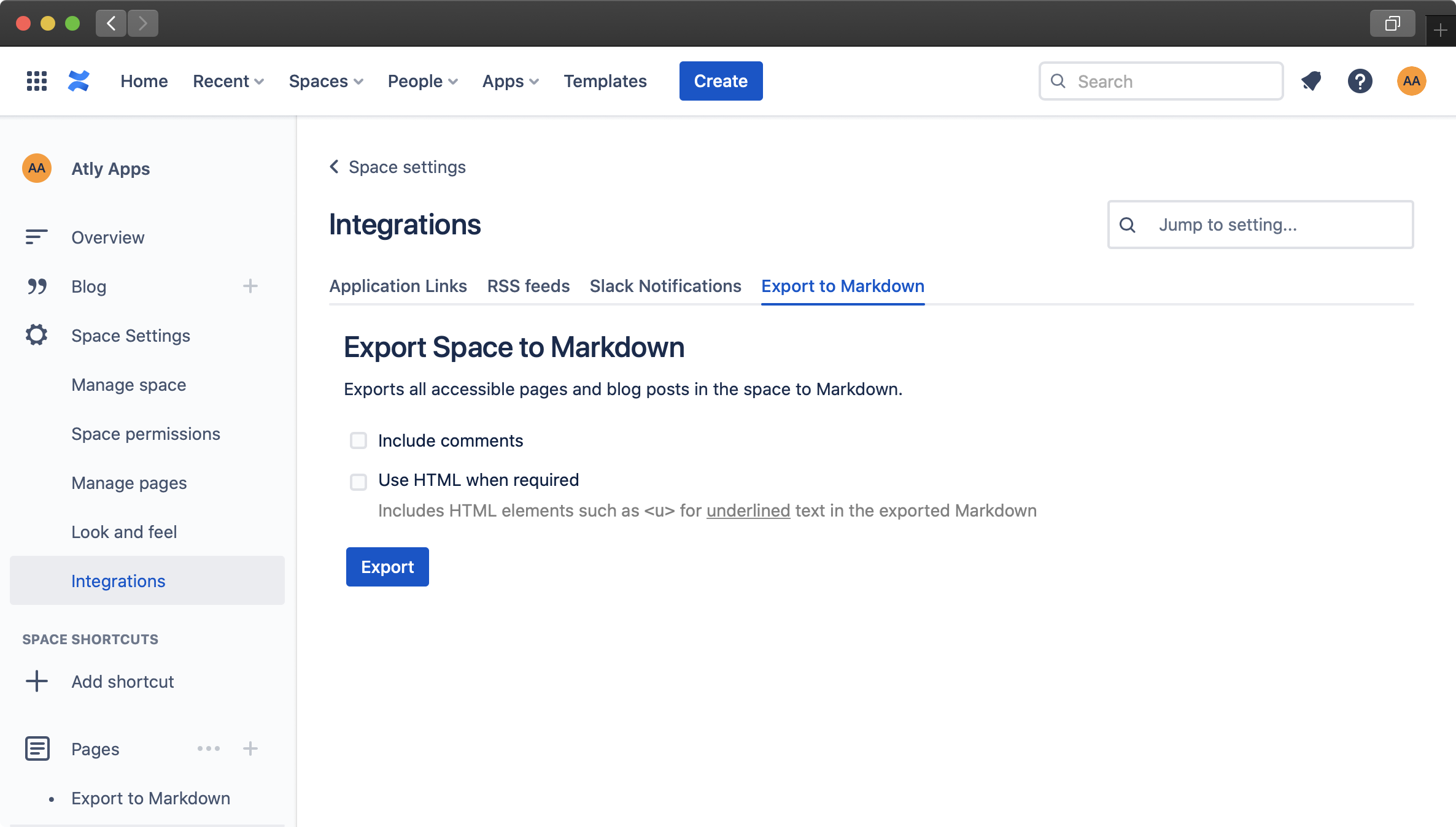
Once the export process has completed, you can download the resulting ZIP file.