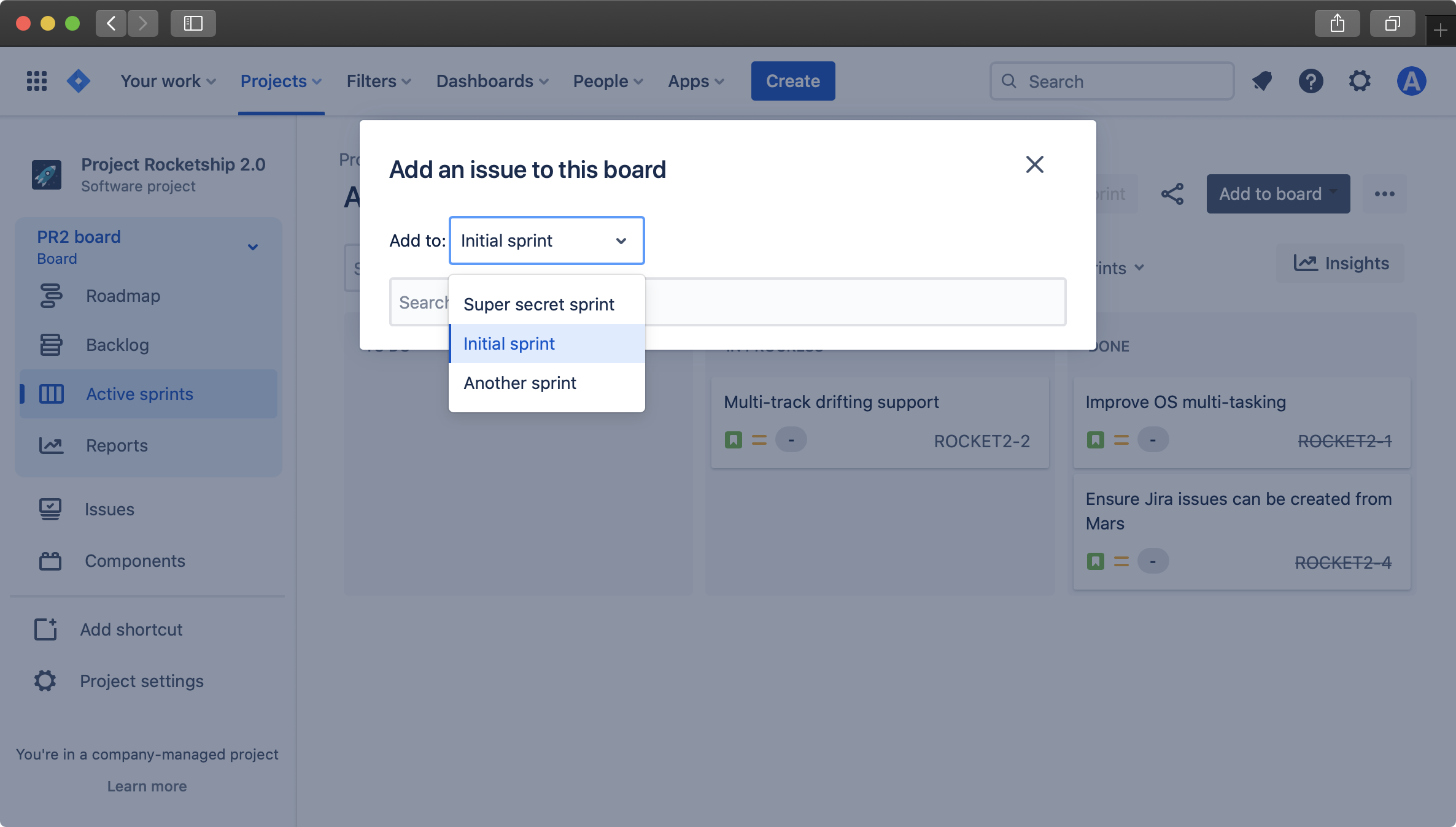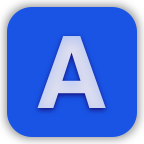Add to Board for Jira Cloud Documentation
Add to Board for Jira allows you to easily add work items to your Jira board right from the board view. This solves a common pain-point that Jira users experience when wanting to add work items to the current board that they're viewing.
To get started, open a board and click either:
- " Add work item to board" for team-managed projects
- "Add to board" and then "Add work item" for company-managed projects
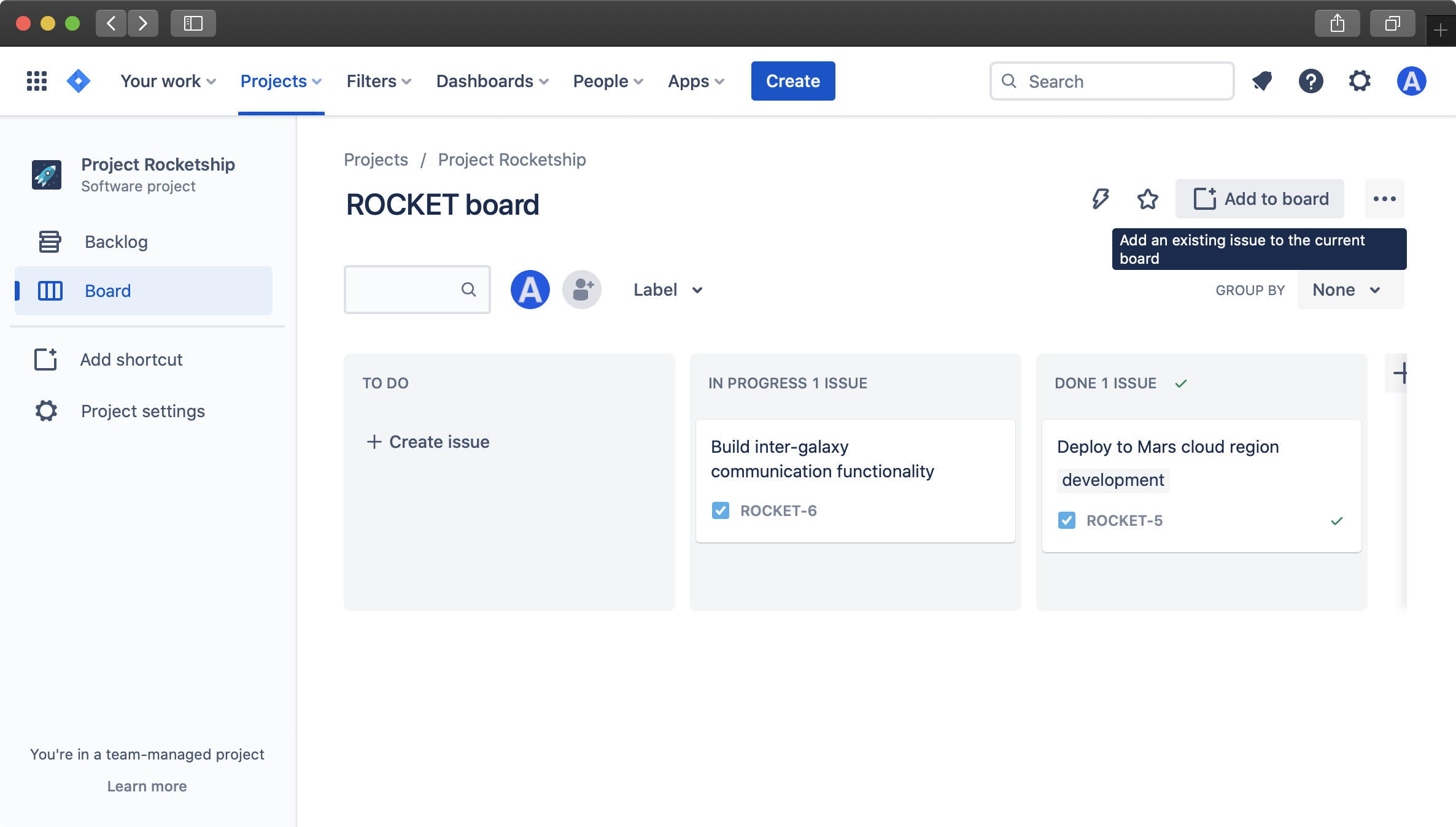
Then, search for work items by their work item key or summary. You'll be presented with a list of work items in the backlog that match the given search term. For example:
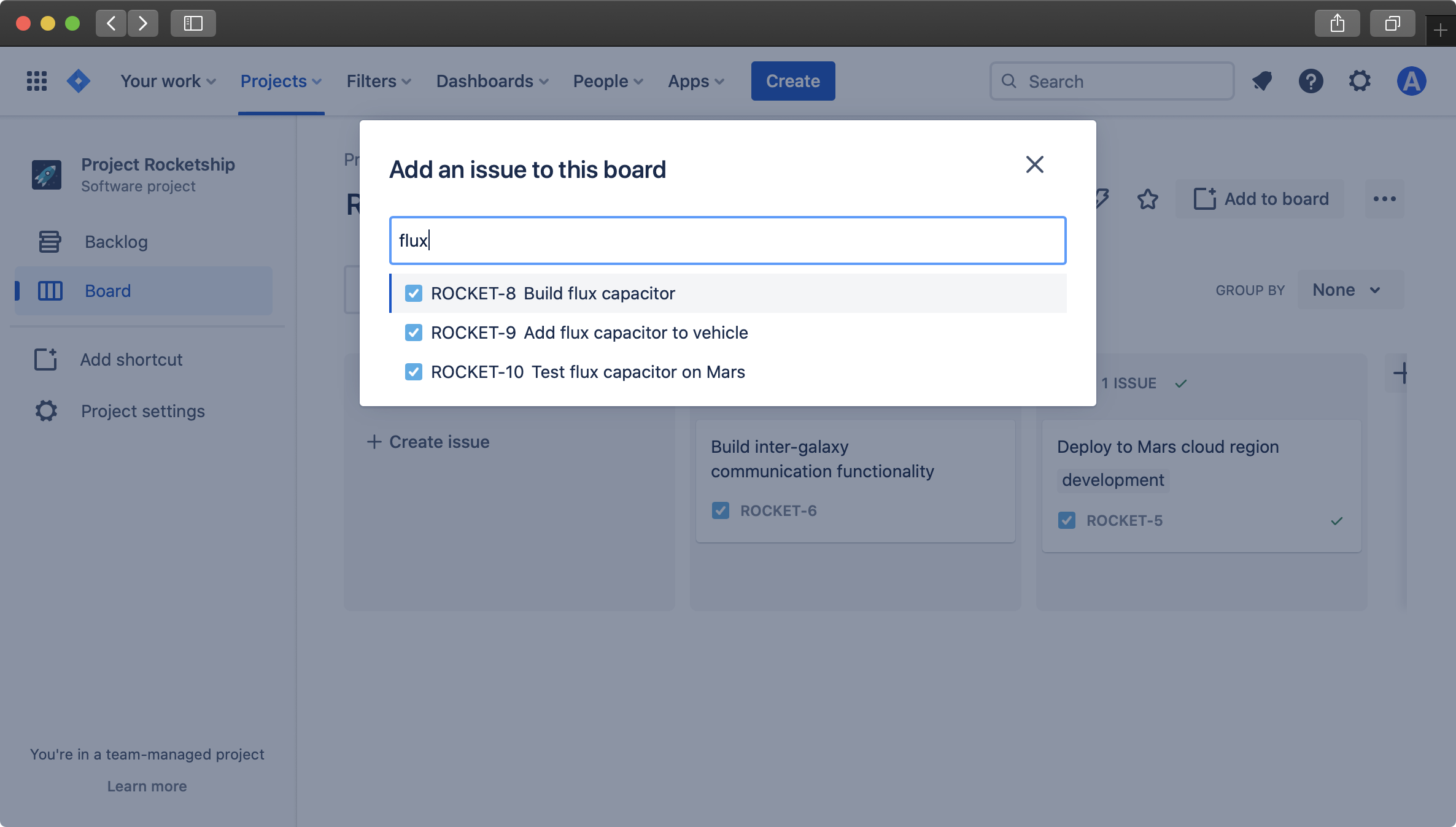
To then add one of these work items to the board, click on the work item (or press enter after highlighting it with your up/down arrow keys)
After reloading the board, the newly-added work item will now be moved from the backlog to the board:

If your team is using parallel sprints, you will see an option too choose which sprint the work item should be added to:
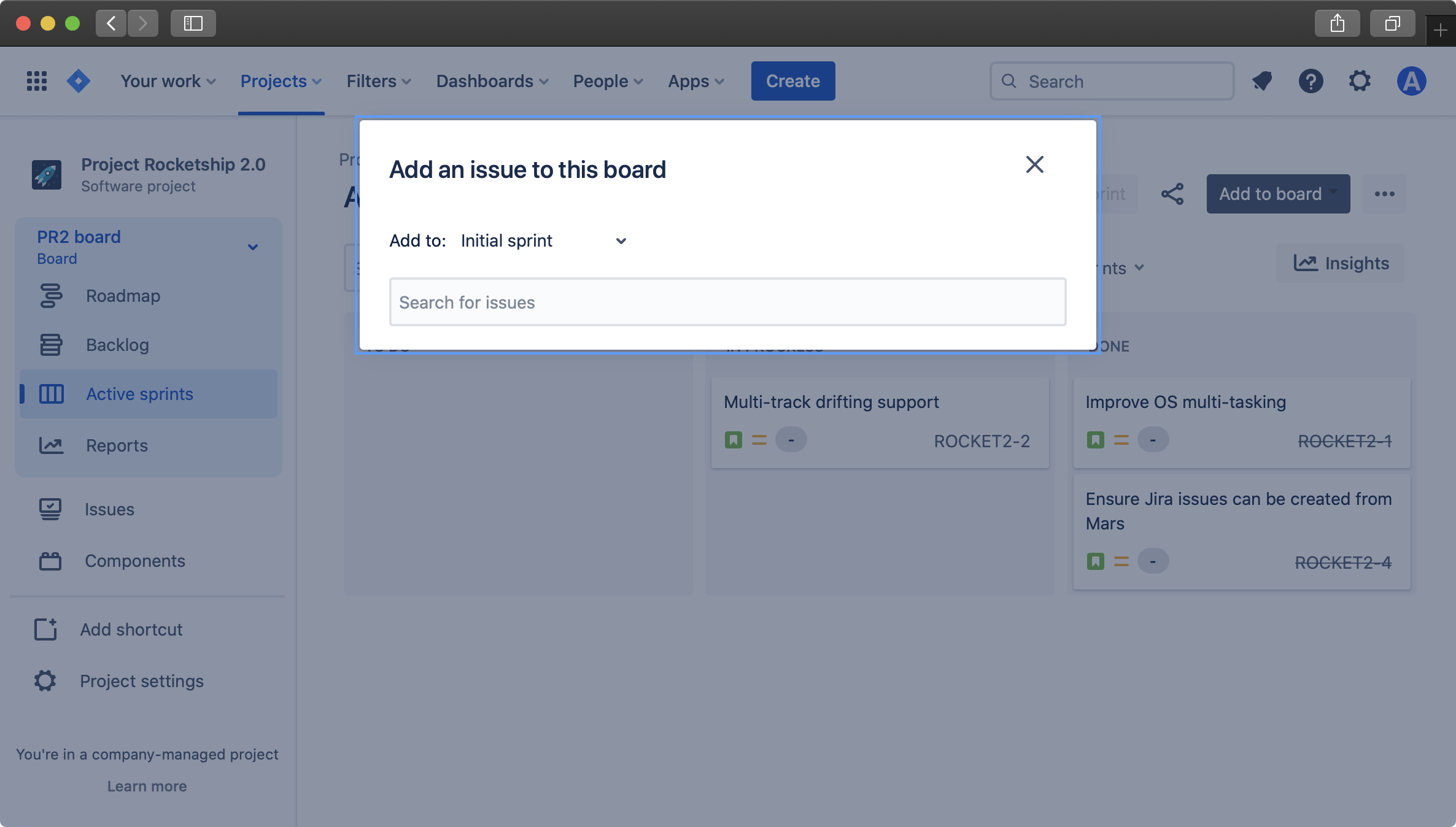
It defaults to the first active sprint, but can be changed by clicking on this dropdown and selecting the desired sprint: